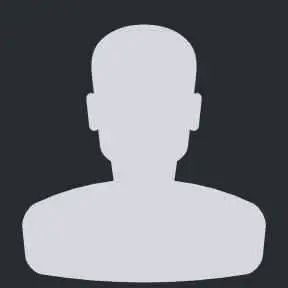A small business can do a lot with a website. So it might surprise you that only 71% of small businesses currently have a website. Given just how much business is done online, that’s a grave mistake!
Around 80% of people research a business online before making a purchase. So if you don’t have a website, you could miss out on the opportunity to grow your business and increase your profits.
So, if you’re considering creating a website for your small business, you’re in the right place. This article will dive into WordPress and use the Gutenberg block editor to create a responsive small business website.
Using WordPress to Create a Small Business Website
There are around 1.3 billion websites on the web, and over 455 million of them are built using WordPress. It is the most popular content management system in the world, powering over 43% of the web.
WordPress is an easy-to-use platform, and we would strongly recommend giving it a try.
Previously, WordPress required third-party page builders to design and create a website. However, with the release of the Gutenberg block editor, building a site in WordPress has become much more manageable.
The platform offers tons of free and premium themes and plugins to help you easily create your business website. You can get started with building a website and complete an entire website in a matter of a few hours!
Most hosting providers take care of WordPress setup to get you started immediately. However, if your host doesn’t, you can manually install WordPress in just a few minutes.
A WordPress theme controls the look and feel of your website. In addition, WordPress plugins offer features like forms, firewalls, social media integrations, etc.
You can create a highly responsive small business website with just these ingredients.
What is the WordPress Gutenberg Editor?
The WordPress Gutenberg editor, also known as a WordPress block editor, is a page builder introduced in WordPress 5.0 on 6th December 2018.
Initially, Gutenberg received mixed reviews, but the developers have worked hard to make it a world-class page builder over the past few years, and it now easily competes with anything else on the market.

Before the block editor, adding headings, paragraphs, text, images, and links was rather complicated. In addition, you had to use a relatively inflexible editor to insert content on posts and pages.
The WordPress block editor uses blocks and controls to simplify content creation and enable anyone, at any skill level, to build websites, create pages and publish blog posts. It makes use of blocks with tons of options to select from. It was developed to make page building simple and flexible for WordPress users.

It allowed users to test and use it on their website and edit and add content using blocks.

Now, when you build your website using WordPress, the WordPress block editor appears by default.
How to Build Your Small Business Website Using WordPress’ Gutenberg
Let’s now walk you through the process of building your website.
Step 1: Selecting a Web Host and Installing WordPress
Web hosting is a personal choice, and we’ll leave it to you to choose one. The good news is that you can easily export a WordPress site, so you’ll be able to move hosts later if you change your mind.
If you already have a domain name, point it toward your host. If you don’t have one, you’ll need to register one. But, again, you can always change your mind later.
We recommend buying the domain name and hosting at the same time, as this saves a lot of effort. The host will automatically point the domain to the hosting plan, saving a lot of work on your end.
Once you’re done with the process, you can install WordPress. Although, as we mentioned above, many hosts will pre-install WordPress for you, so this step may not be necessary.
Step 2: Select a WordPress Theme and Customize Your Website
There are lots of free WordPress themes available in the repository. You can select any theme which suits your needs. However, if you’re unsure, the simplest thing to do is stick with WordPress’s default theme. If you plan to heavily customize your new site, pick a simple theme, as this will have less code and be easier to edit.
- Go to Appearance > Theme > Add New and select the theme.
- Install and Activate the theme.

To make using Gutenberg easy, we’ve provided a Starter Template plugin that you can download for free from Plugins > Add New. (Other plugins with similar functionality are available if you prefer.)

- Install and Activate the plugin.
After you install the importer plugin:
- Head to Appearance > Starter Templates
- Select Block Editor as your page builder.

Starter Templates has a number of pre-made business website templates for you to select from.
- Select Appearance > Customize

You can try out the changes and live preview how it appears.
Once you are done with the customization, you can publish your website to go live on the web.
Step 3: Using Gutenberg to Build Pages
With the WordPress block editor, you can design the most important pages of your website, such as Home, About, Contact, Privacy Policy pages, and others.
Most WordPress themes will come with basic pages already created. You can use these same steps to customize those pages and create new ones.
Just select Pages and open the page you want to customize. Change whatever you want on the page and select Update to save those changes.

To add new pages to your site:
- Select Pages > Add New

You can add any type of content on the page like headings, paragraphs, shortcodes, lists, media such as documents, and videos using the block editor.
- To add all these blocks, click on the ‘+’ icon.

You can add as many blocks to design the page as you need.
Once you are done with designing, publish the page.
Step 4: Using Blocks to Add Posts
Adding posts using blocks is similar to adding a new page.
- Head to Posts > Add New

- Add the title of your post.
- Insert content on your post, adding the blocks using the ‘+’ icon.
- Publish the post.
Wrapping Up
Building your small business website can be more than just giving an online presence to your business. To e‑commerce businesses that want to start small, a website is your starting point.
WordPress websites stand firm on the web for their functionality, responsiveness, security, and features.
With the WordPress block editor, you can quickly build essential pages and add posts to your website.
Feature image via Unsplash.
Sujay Pawar
Sujay is the CEO and Co-Founder of Brainstorm Force, the company behind Astra. He’s passionate about the online space and writes articles to help entrepreneurs and freelancers succeed online. A father, a Youtube addict, and the brain behind numerous world-class products, you can connect with him on Twitter. @sujaypawar.